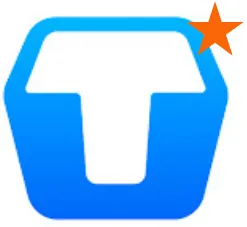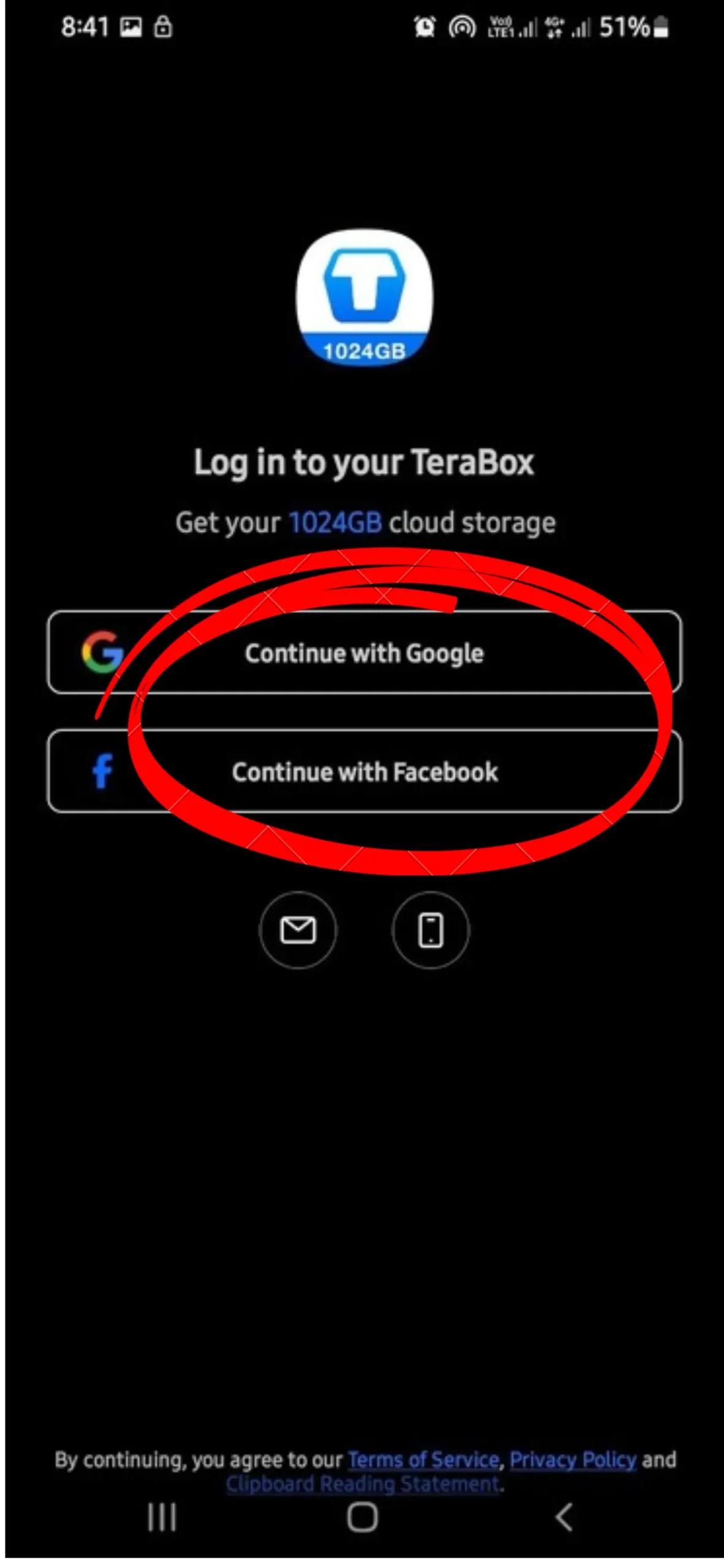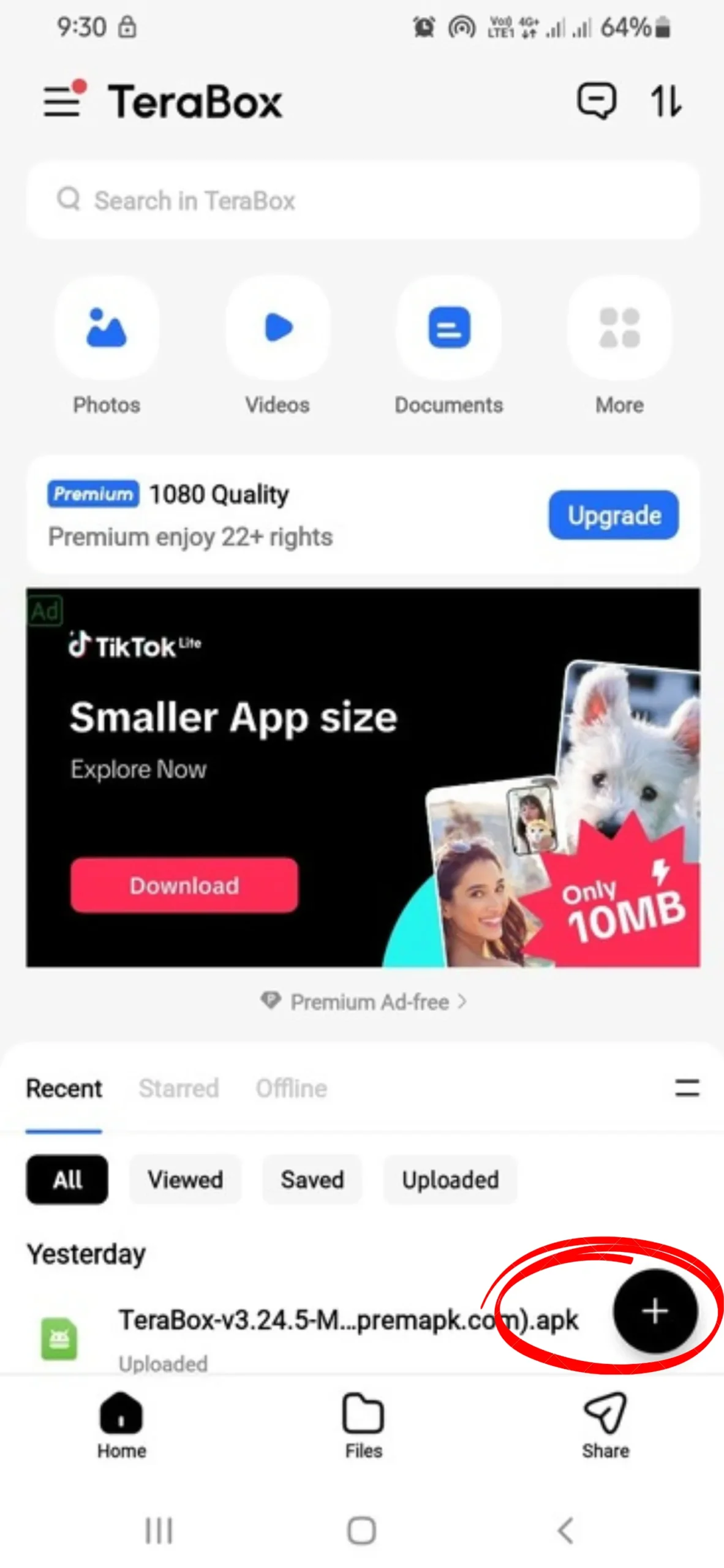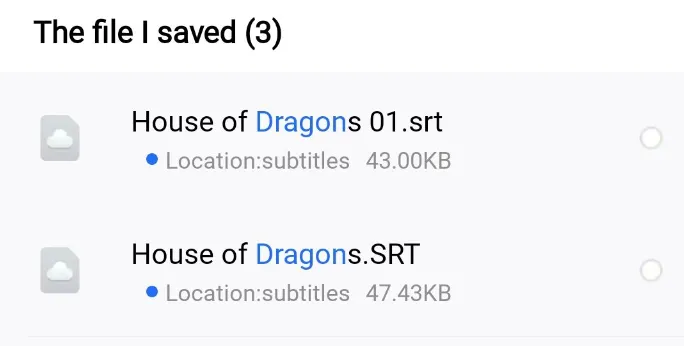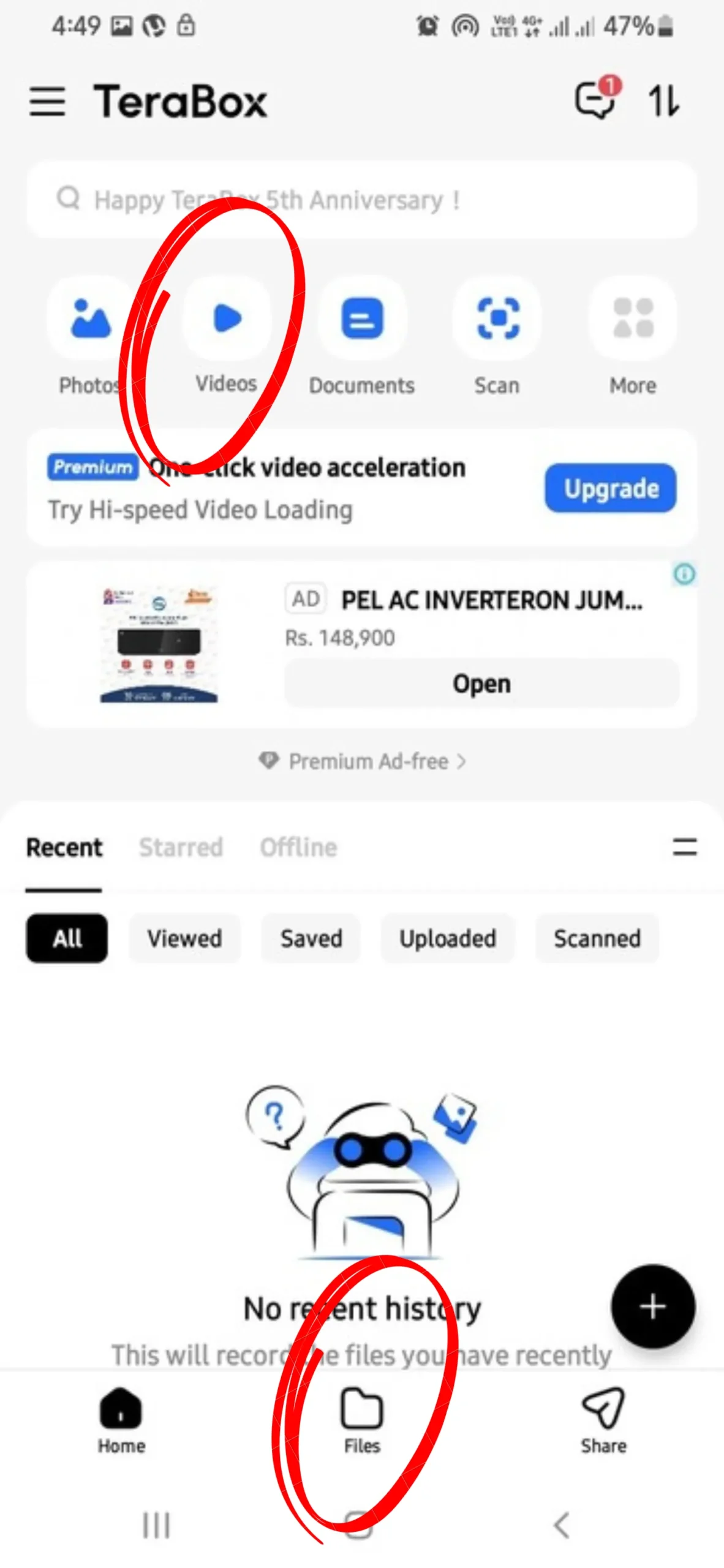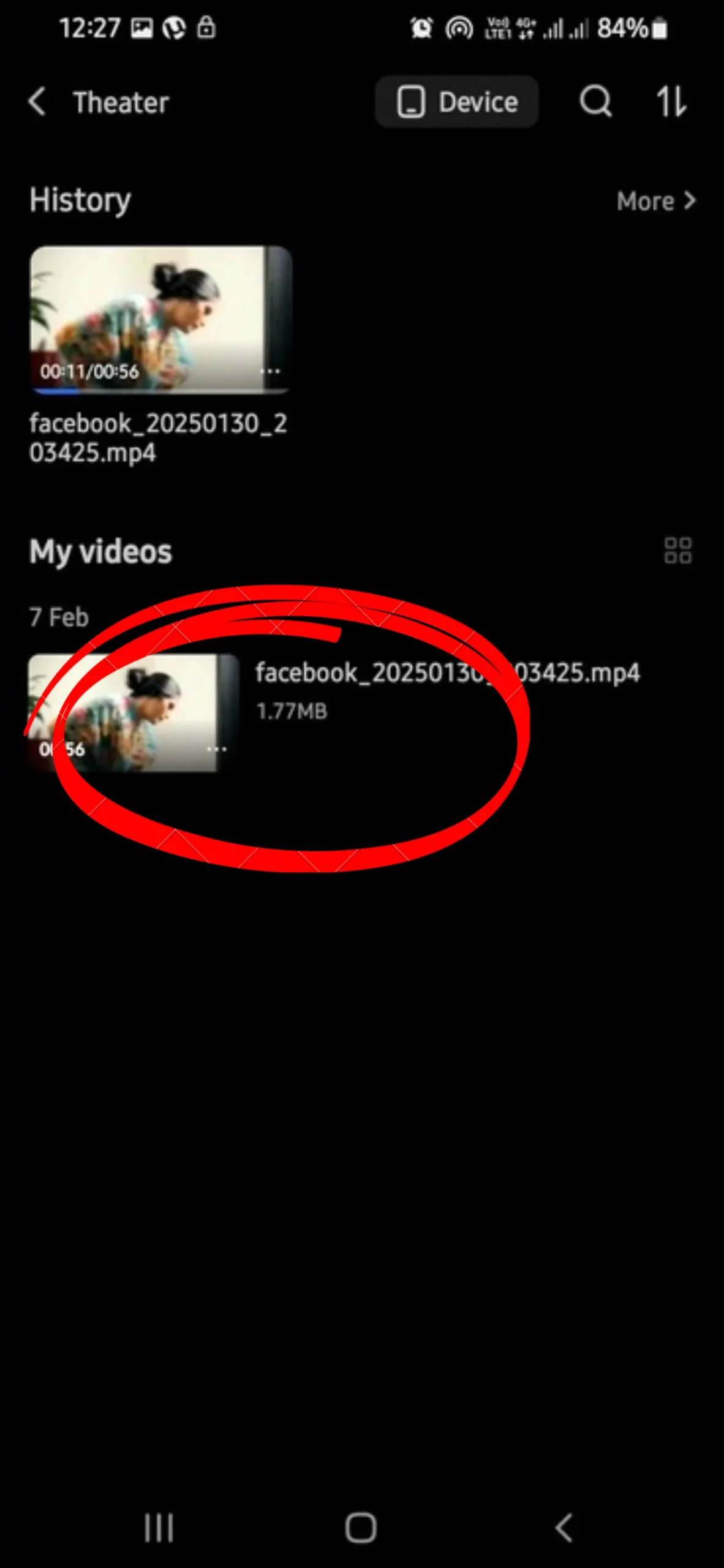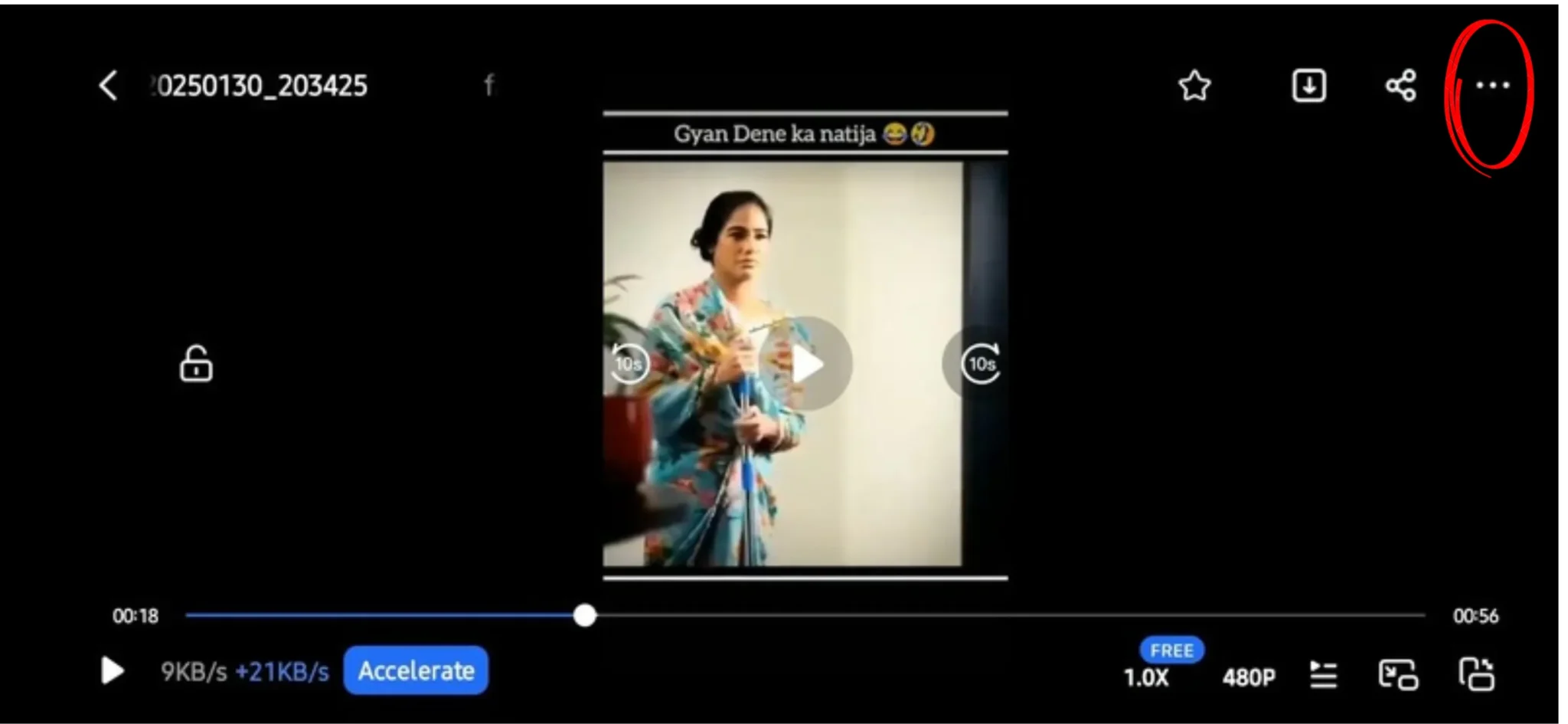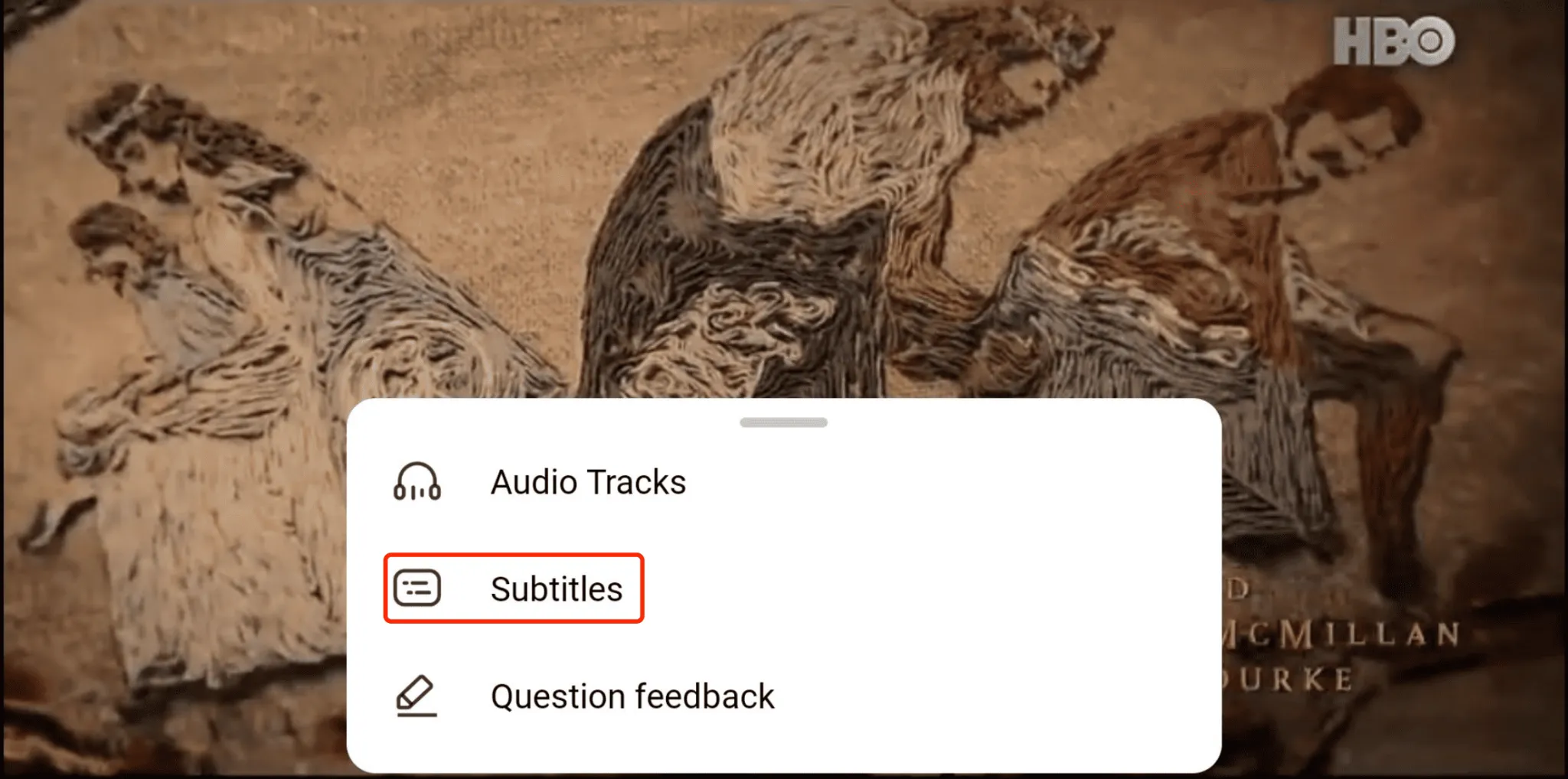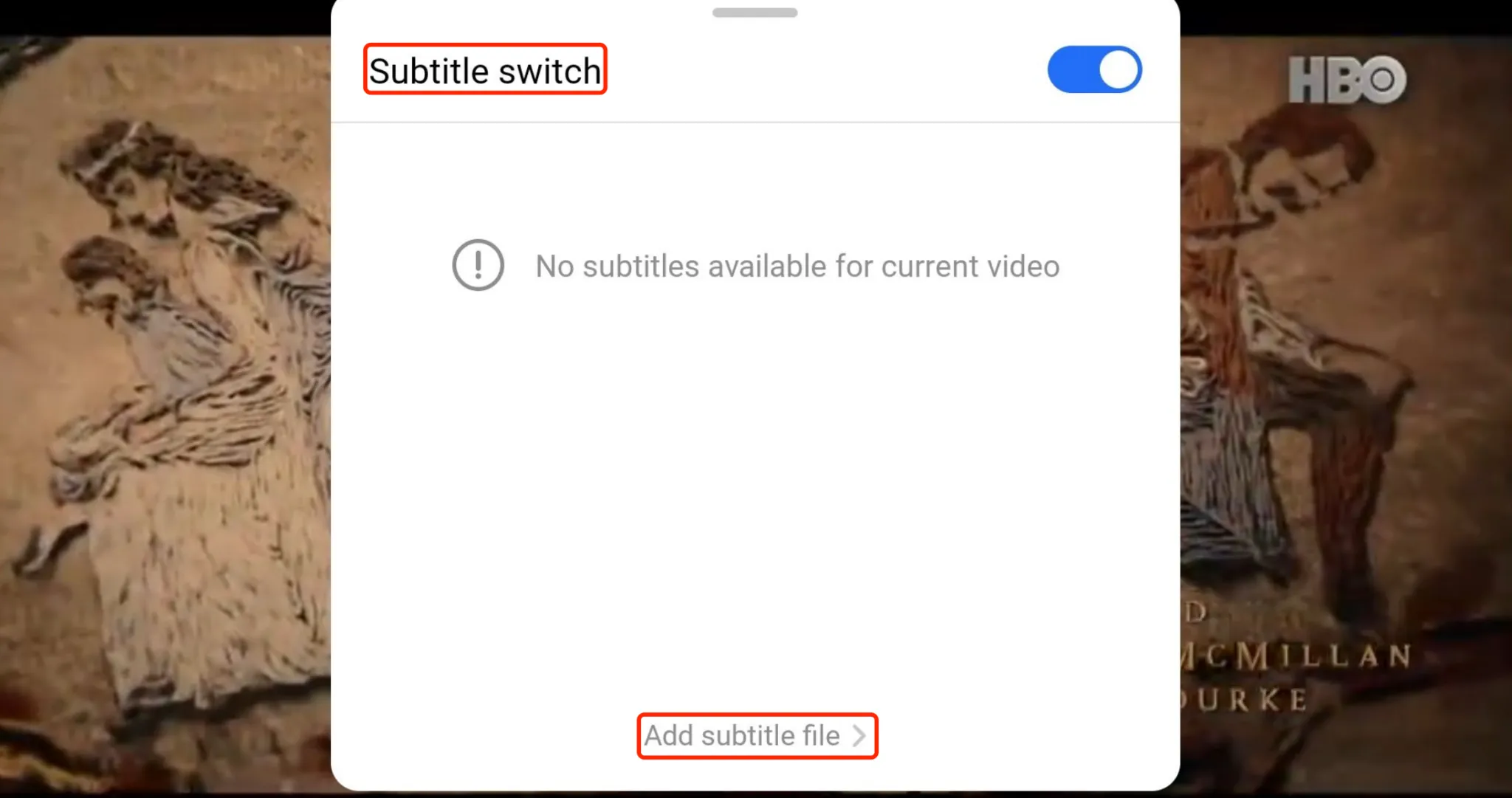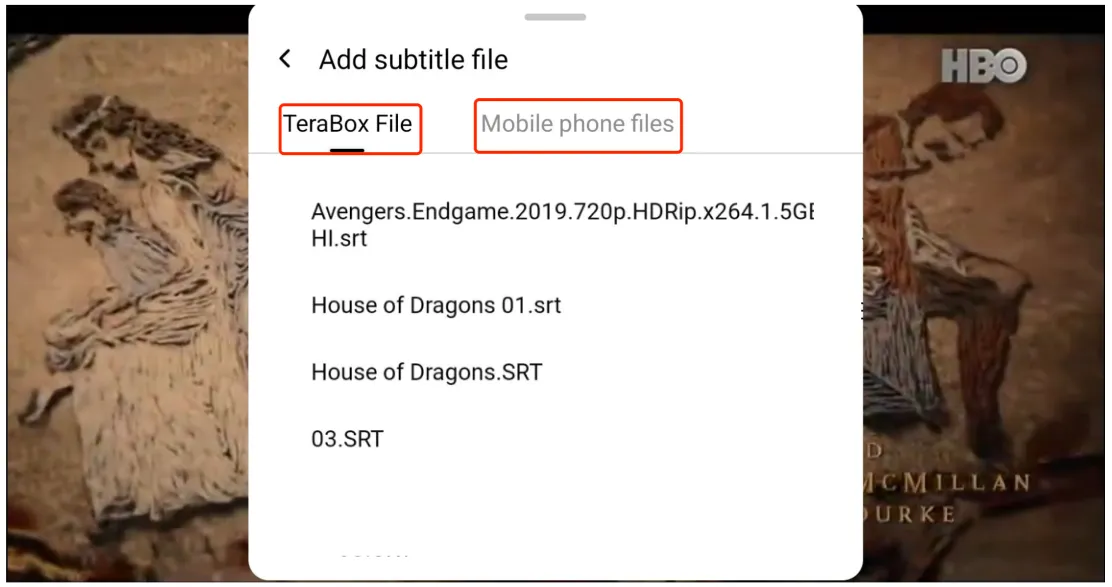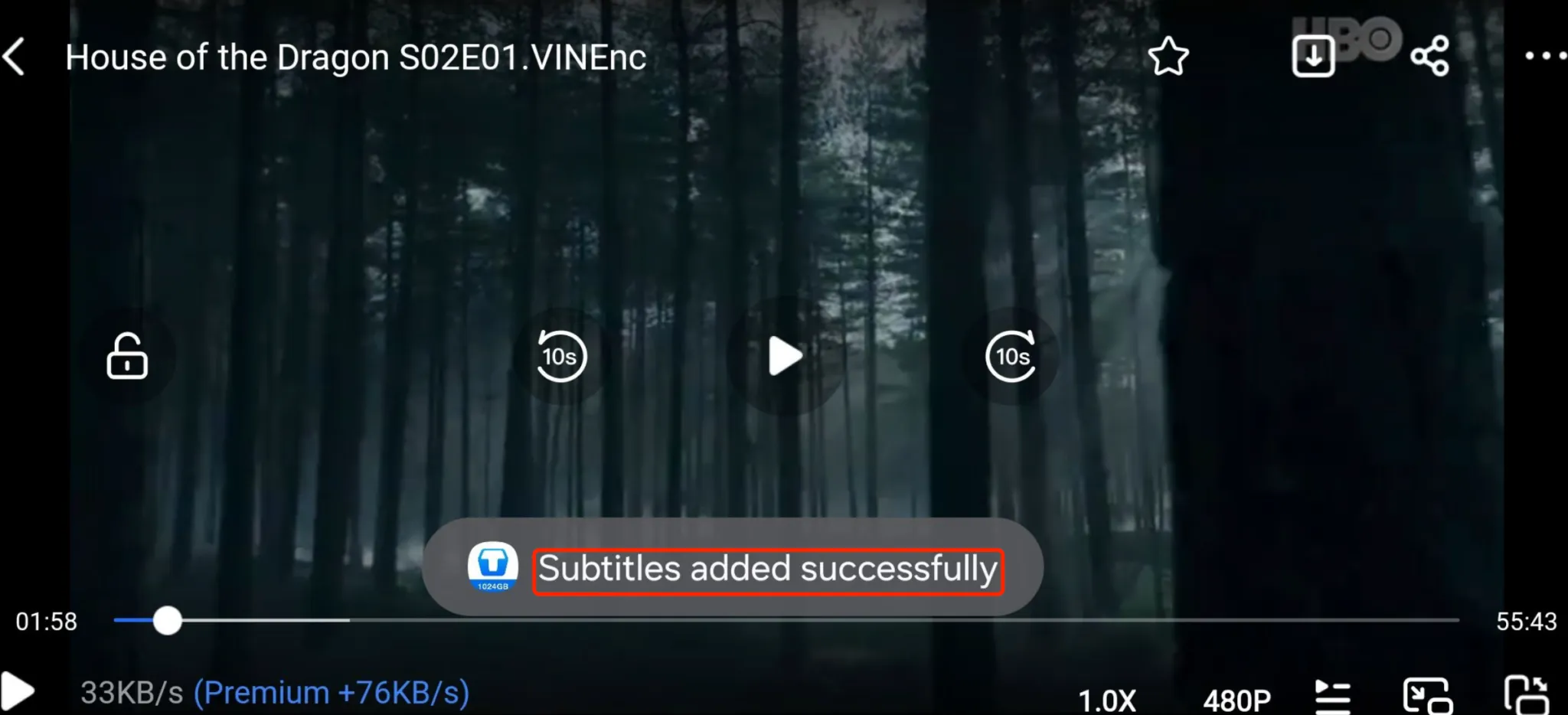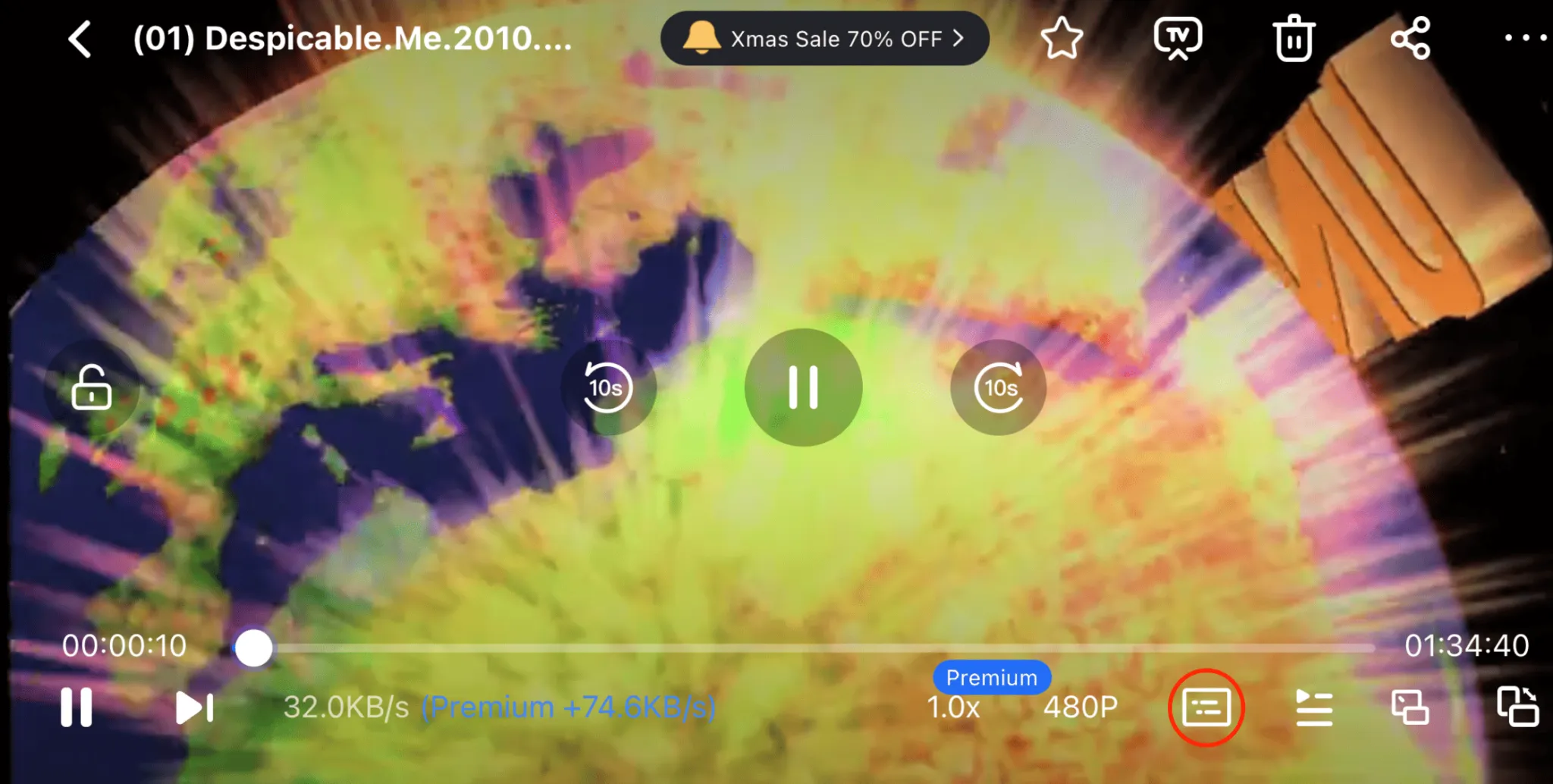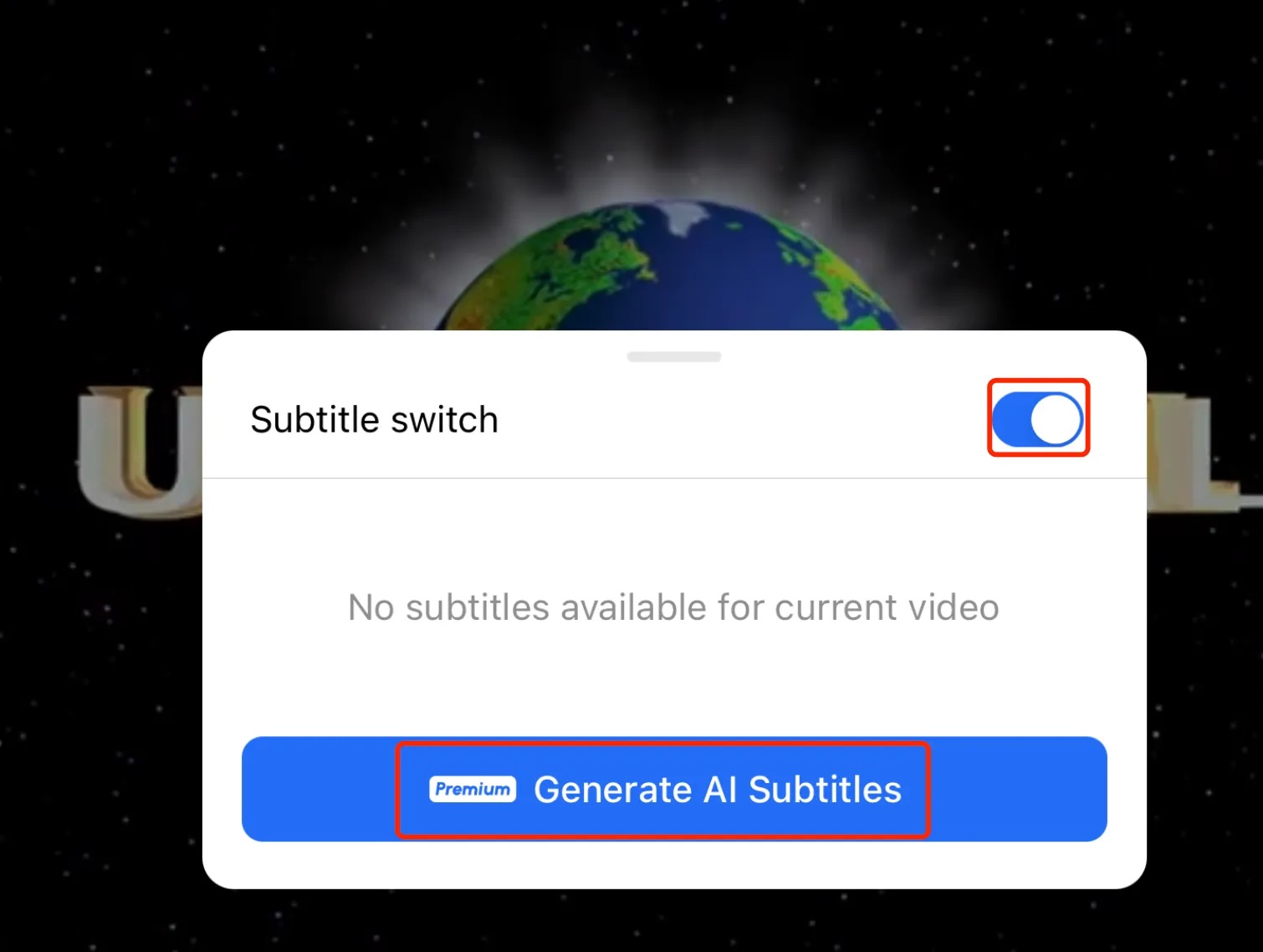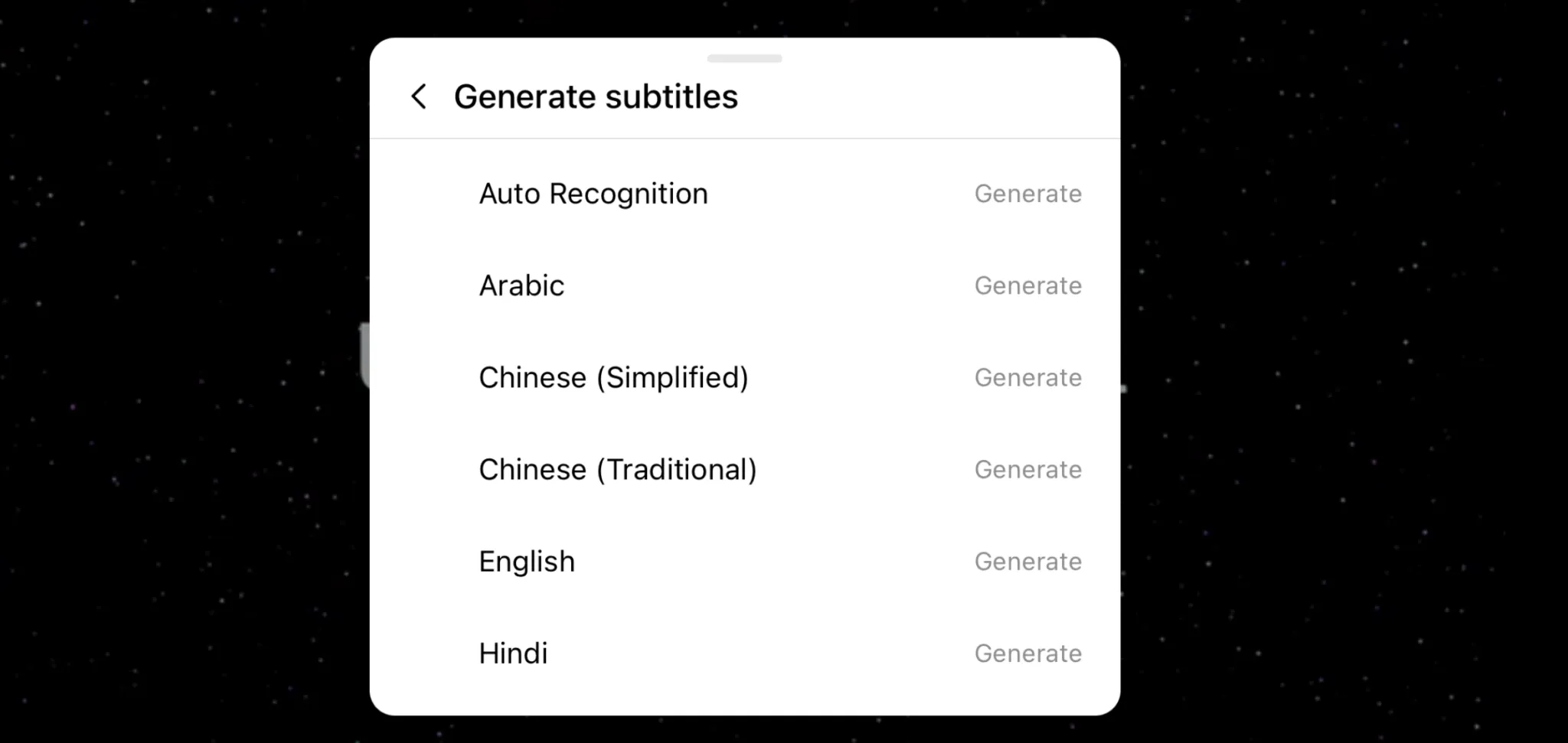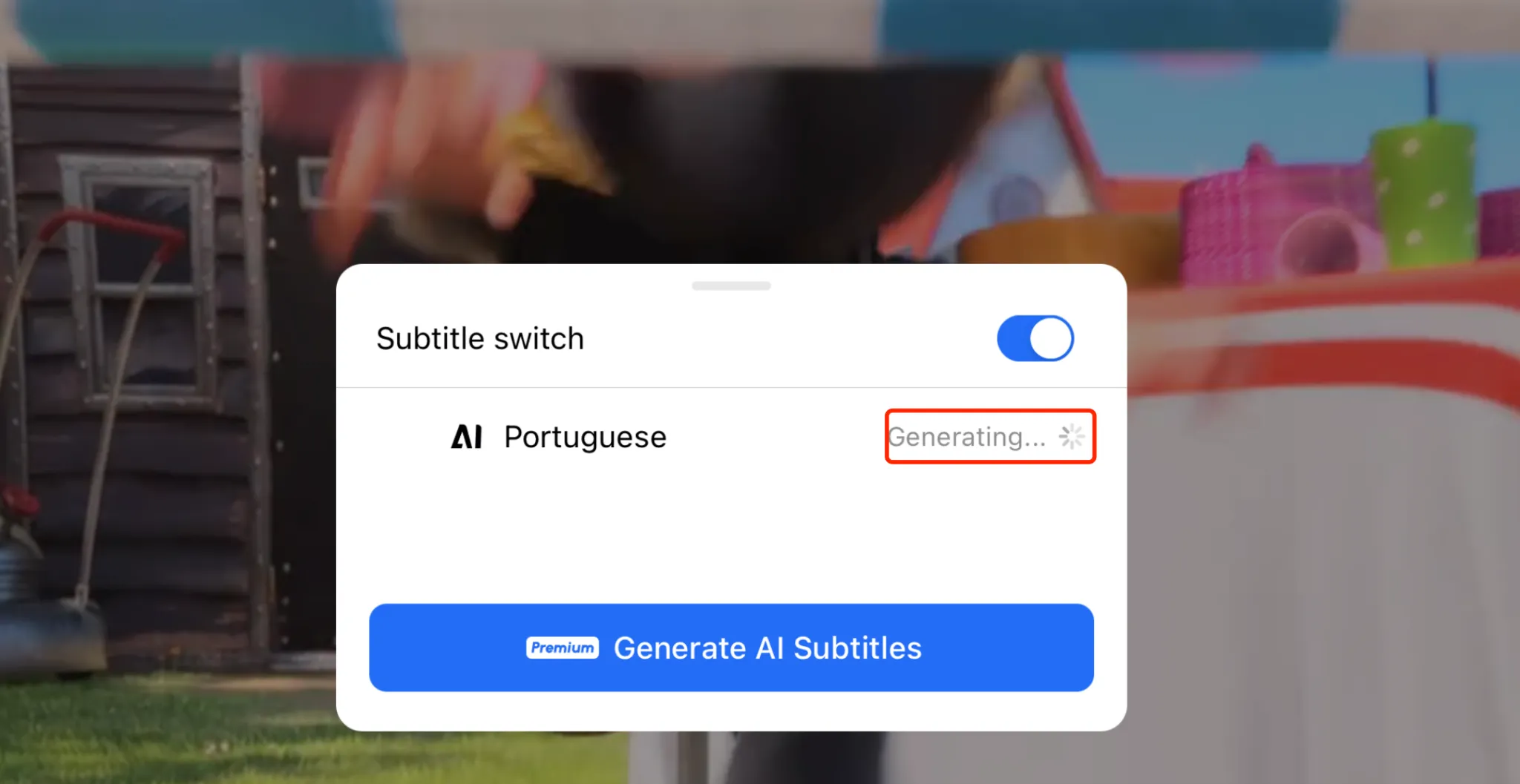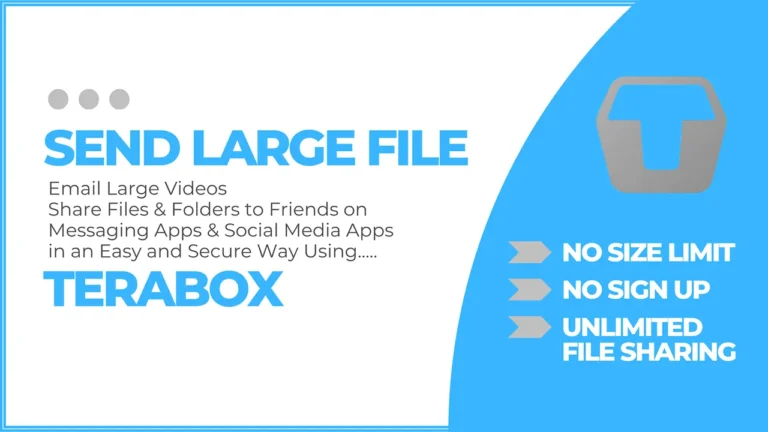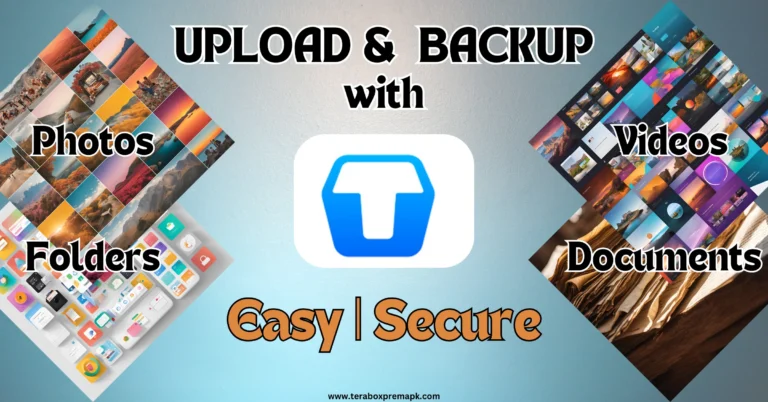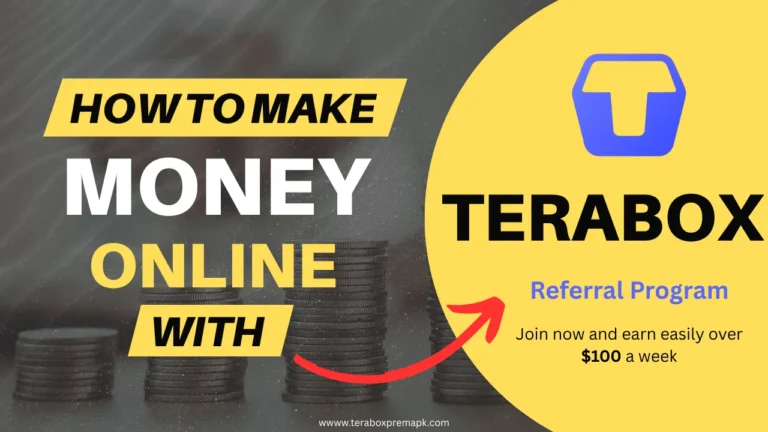How to Add Subtitles to Video in TeraBox? Android & iOS
06 Minutes Read Time

“Want to watch videos with subtitles in TeraBox? Whether you have your own subtitle file or prefer using AI-generated ones, this guide shows you how to easily add subtitles to video in Terabox on Android and iOS.”
Introduction
Have you ever saved a video to TeraBox and realized it doesn’t have subtitles? That can be a pain, especially if it’s in a different language or you want to catch every word. Subtitles make videos way easier to understand and more enjoyable to watch.
The good news is that TeraBox isn’t just a cloud storage platform with a generous 1TB of free space. TeraBox makes it super simple to add subtitles, whether you already have a subtitle file or want to generate them with AI. The best part is that it works on Android and iOS so you can do it straight from your phone.
In this guide, we’ll explain both options step by step so you can choose the one that works best for you.
Watch Video on How to Add Subtitles to Video in Terabox
Methods to Add Subtitles to Video in Terabox
In Terabox, you can add subtitles to a video in two different ways;
- Add Video Subtitles File
- Generate AI Subtitles
Method 1 – Add Subtitles to Video in Terabox using File
This approach works best when you have subtitle files ready to upload and use with TeraBox. Follow these steps to proceed:
Step 1: Open Terabox
- First, open your TeraBox app on your Android or iPhone.
Step 2: Log In to Terabox
- Now log in with your TeraBox account or create a new account.
Step 3: Upload Video File
- Tap the “+” sign to upload the video file you want to watch.
- Note: Video uploading from the Terabox mobile app is a Premium feature. However, you can read our detailed article on how to upload a video using the Terabox mobile app without a premium subscription. This method allows you to add video files with the mobile app without hassle.
Step 4: Upload Subtitle Files
- Tap the “+” sign to upload the subtitles file related to your video.
- Note: The Subtitles file can be accessed from Terabox and a mobile device.
Step 5: Play Video
- From the home page, locate your video in the “Files” folder, or jump directly to the “Videos” folder.
- Tap the video file to play.
Step 6: Open video player options
- Tap the 3 dots in the top right corner to open the player options.
Step 7: Open Subtitles List
- Tap Subtitles to open the list of available subtitles.
Step 8: Select Built-in Subtitles from Video
- Enable the Subtitles Switch button to see if any built-in subtitles are available with the video.
- If the video does not have built-in subtitles, tap the Add Subtitle File button at the bottom.
Step 9: Add Subtitles
- If you have uploaded your subtitles file as shown in the earlier step, you can access it from the Terabox file Tab.
- Alternatively, you can upload a subtitles file directly into the video from the Mobile Phone Files Tab.
- Select the subtitles files according to your video.
Step 10: Subtitles Added Confirmation
- Once you add subtitles to video, you will receive a confirmation message.
Step 11: Check Subtitles
- Check the subtitles by playing the video and determining if they correctly match the video audio.
Sometimes, a video does not contain built-in subtitles, and we can not find them online. Whatever the case you might face, don’t worry. Terabox AI subtitles generation feature empowers you to generate subtitles for your video in your required language in minutes. Let’s find out how you can generate AI subtitles for your favorite video using this second method.
Method 2 – Add Subtitles to Video in Terabox using AI
Follow these steps to understand how to add subtitles to video in Terabox using AI.
Step 1:
Open Subtitles Option
- Play the video and tap on the subtitles button at the bottom of the screen.
Step 2:
Open AI Subtitles Option
- Tap on the Generate AI Subtitles button.
Step 3:
Select Language
- Select the language in which you want the subtitles to be generated.
Step 4:
Generate AI Subtitles
- Once you select the language, the subtitles for the video will be generated.
Step 5:
Test AI Generate Subtitles
- Now you play the video with AI-generated subtitles and test if they match the audio.
Note: AI Subtitles Generation is a premium feature. You can subscribe to a monthly premium plan or download the Terabox Mod APK from our website to access many premium features for free.
Supported Subtitle Formats
TeraBox supports the most commonly used subtitle formats for videos. Before uploading, make sure your subtitle files are in one of the following formats:
.srt(SubRip Subtitle) – Most widely supported and simple text format..ass(Advanced SubStation Alpha) – Supports styling and positioning..vtt(WebVTT) – Often used for web video platforms.
Tip: For best compatibility, keep your subtitle files in
.srtformat and encoded in UTF-8.
Troubleshooting Subtitles Not Showing
If your subtitles aren’t appearing in TeraBox, here are some common issues and how to fix them:
Subtitle File Name Doesn’t Match Video
- Ensure the subtitle file name matches the video file name exactly (except the extension).
- Example:
myvideo.mp4andmyvideo.srt
Wrong File Format
- Double-check the subtitle format. Unsupported formats like
.txtor.docxwon’t work.
Encoding Issues
- Use a text editor like Notepad++ to save the file as UTF-8 without BOM.
Old App Version
- Update to the latest version of Terabox to ensure subtitle features are available.
Subtitles Not Enabled in Player
- Manually open the video player settings and turn on subtitles.
File Upload Incomplete or Corrupted
- Re-upload both the video and subtitle files and try again.
Alternative to Subtitles
Changing the language could be an alternative to subtitles. In Terabox, you can change the audio language of your video to your preferred language. Please read our detailed article on changing the audio language in Terabox.
Conclusion
Adding subtitles in TeraBox is easier than ever, whether uploading your file or letting the AI do the work for you. With just a few taps, you can make any video more understandable, accessible, and enjoyable. Whether you’re catching up on foreign films, watching educational content, or want more transparent dialogue, subtitles are a game-changer. And since TeraBox supports Android and iOS, you can manage it from your phone. Now that you know both methods, try the one that works best for you!
Frequently Asked Questions (FAQ)
For more Questions regarding Terabox, you can visit our FAQ page.